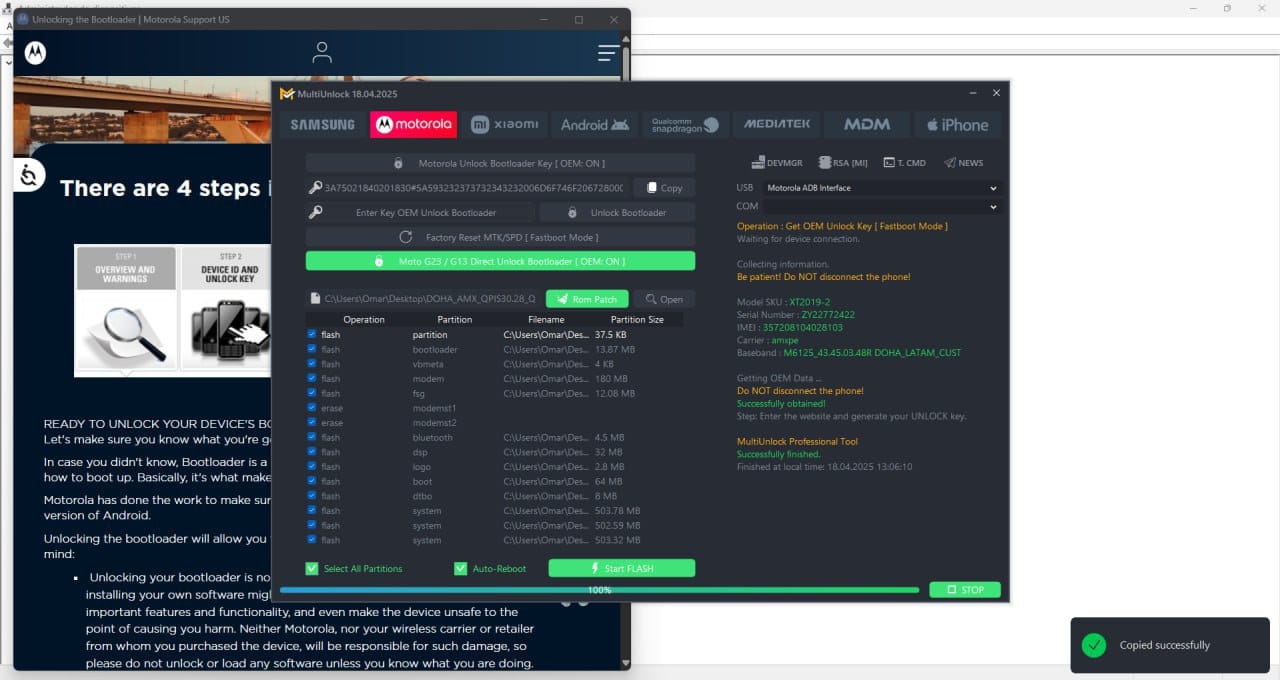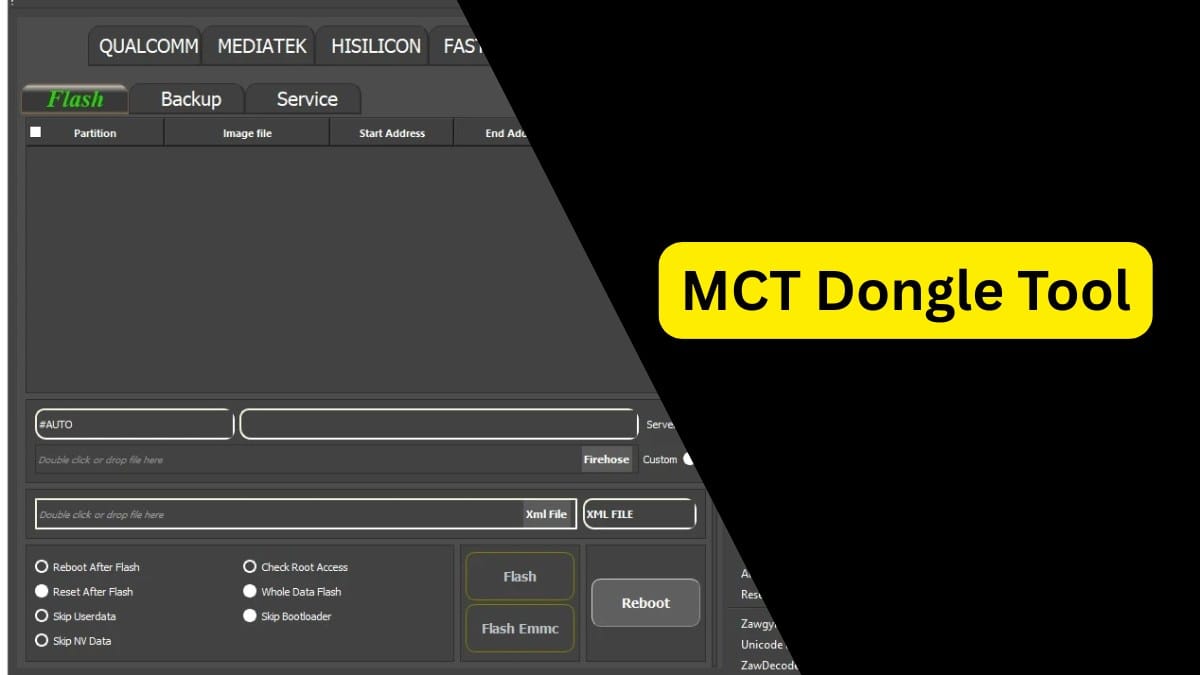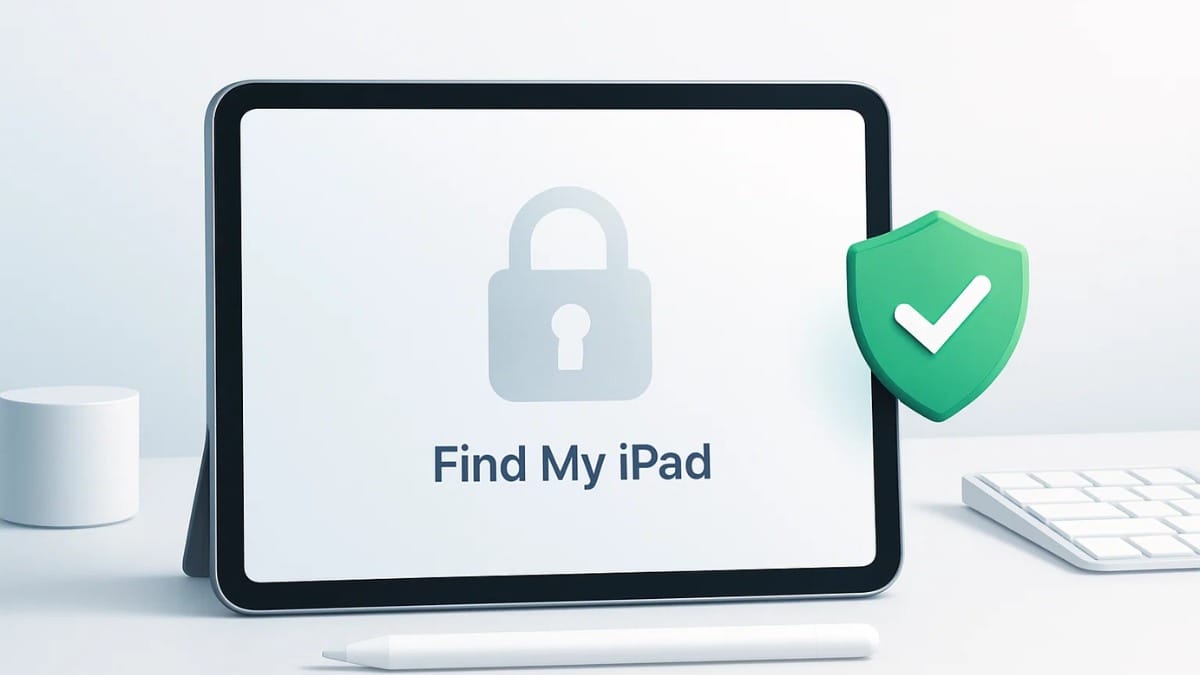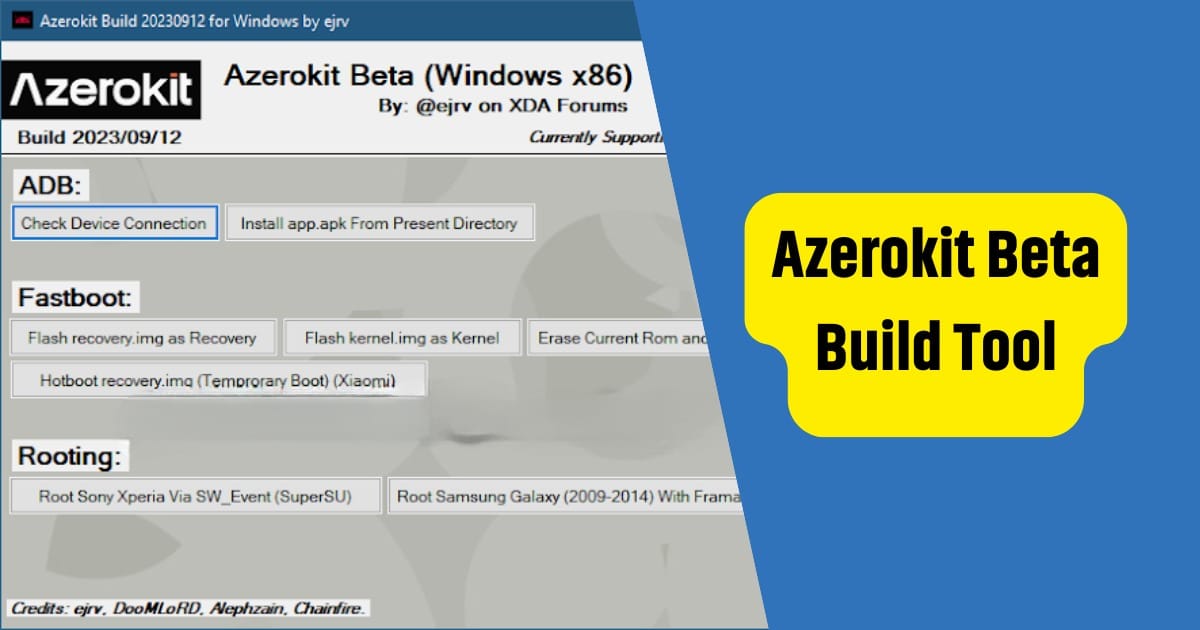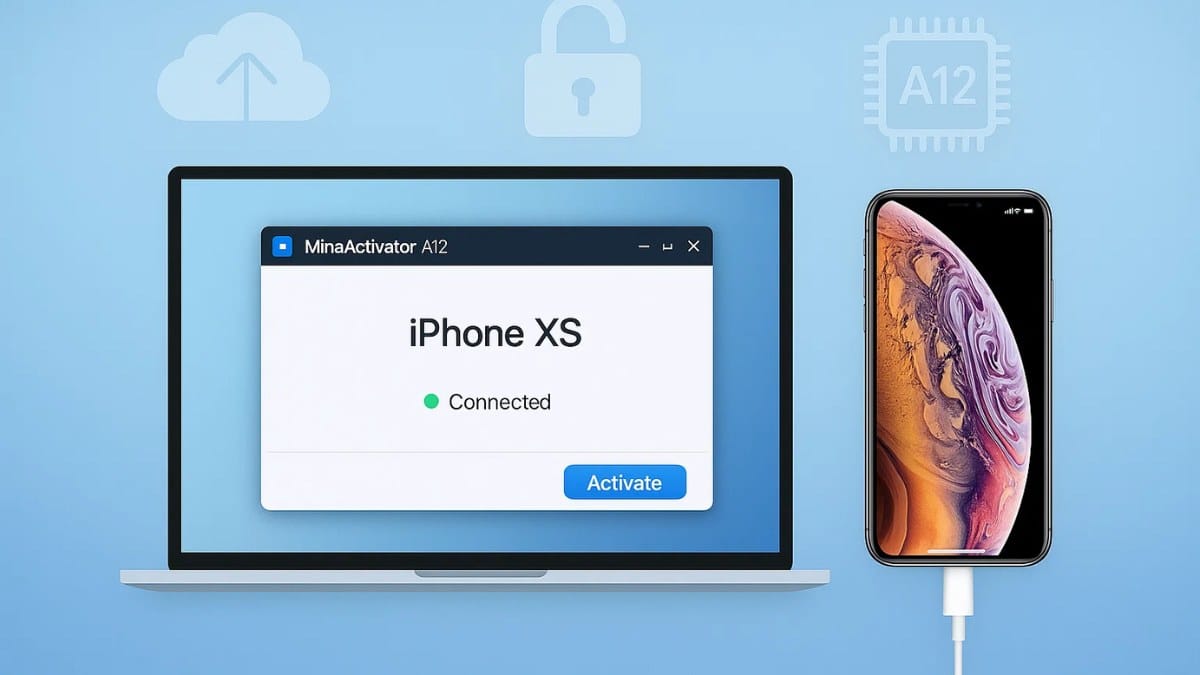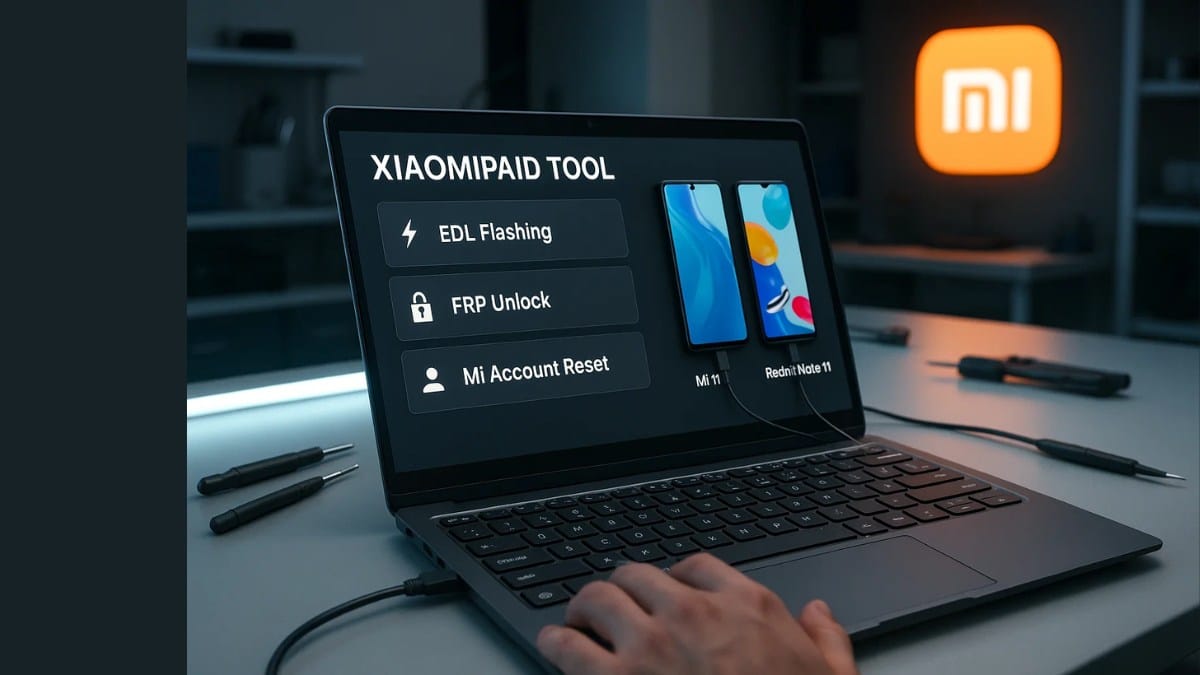Apple’s T2 chip makes Mac security tighter — but also locks out users in legitimate cases. Whether you’re a technician, a buyer of a second-hand Mac, or someone who lost access to their iCloud, the T2 Max V2.2 untethered T2 Mac unlock tool is your best solution.
Fully compatible with BridgeOS 9.x and the latest macOS Sequoia 15.x, this tool offers a permanent untethered iCloud bypass for Apple T2 chip-based Macs.
Table of Contents
What is T2 Max?
T2 Max is the most advanced iCloud unlock tool for T2 Macs. Unlike older versions or semi-tethered tools, this one provides a permanent unlock that doesn’t disappear after a restart or shutdown.
It supports the latest macOS Sequoia and BridgeOS 9.x, making it an ideal tool for T2 Mac bypass in 2025.
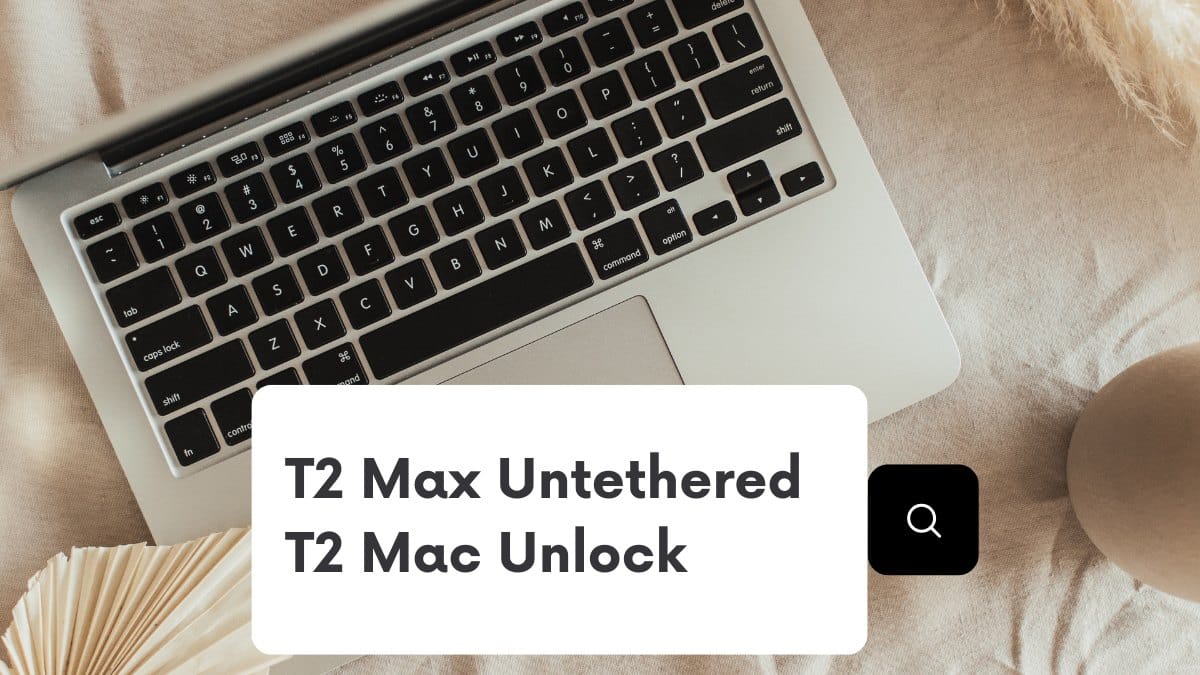
Supported Mac Devices with T2 Chip
- MacBook Pro (2018–2020)
- MacBook Air (2018–2020)
- iMac Pro (2017)
- Mac mini (2018 with T2 chip)
If your Mac is activation locked and runs BridgeOS 9.x or plans to update to macOS Sequoia, T2 Max V2.2 is the best unlock tool available.
Top Features of T2 Max V2.2 Untethered
🔓 1. Untethered iCloud Bypass
Unlike semi-tethered tools, this bypass is permanent. You won’t need to reapply the bypass after restarting the Mac.
🔧 2. Works on BridgeOS 9.x and Sequoia
Supports the newest firmware and macOS versions without errors.
🌐 3. No Wi-Fi Needed
Works fully offline. Your Mac doesn’t need to be connected to the internet during the process.
⚡ 4. Works on Dead Battery
DFU mode can be used even when the Mac is unresponsive or has a dead battery.
💽 5. Ready for macOS Installation
Install Sequoia or earlier macOS versions after the bypass — your Mac becomes fully functional again.
🛡️ 6. Built-in OTA Blocker
Prevent future updates that may re-lock your device by blocking OTA updates after unlocking.
Download T2 Max V2.2 Untethered
| Name | T2 Max V2.2 |
| Size | 80 MB |
| Download | Mega Server |
Step-by-Step: How to Use T2 Max V2.2 Untethered T2 Mac Unlock
- Put Your Mac in DFU Mode
Use Apple Configurator 2 on another Mac to initiate a DFU restore. - Download LU T2 App
Install LU T2 on your host Mac. - Register Your ECID
Connect the locked Mac and register its ECID within the LU T2 app. - Start the Bypass
Begin the untethered bypass — no Apple ID needed, no reboots required. - Install macOS Sequoia
Once bypassed, reinstall macOS Sequoia or any supported version. - Activate OTA Blocker (Optional)
Secure the unlock permanently by blocking future macOS updates.
Benefits of Using T2 Max
- Permanent iCloud unlock for T2 Mac
- Fastest method using USB-C and DFU
- Supports Sequoia and future macOS versions
- Used by Apple repair shops and refurbishers
- 100% offline — no Apple server checks
FAQs – T2 Max V2.2 Untethered T2 Mac Unlock
Can T2 Max V2.2 unlock any iCloud-locked T2 Mac?
Yes, as long as the device has a T2 chip and supports BridgeOS 9.x or Sequoia. Always check model compatibility.
Is the unlock permanent?
Yes, it’s untethered — you won’t lose the unlock after a reboot or shutdown.
Is this tool legal?
If you are the rightful owner or a technician, usage is typically legal under fair use. Never use it on stolen devices.
Can I sign into my own Apple ID after bypass?
Functionality is limited. Use is intended for offline/dev purposes only — avoid signing into iCloud to prevent re-locking.
Will this tool erase my data?
Yes, DFU mode requires a restore, which erases all data on the Mac.
Can it be used without a second Mac?
No, you need another Mac to use Apple Configurator and LU T2.
Does it work with non-T2 Macs?
No. It only supports devices with Apple’s T2 security chip.
Final Verdict
Absolutely — if you need to unlock a T2 Mac running BridgeOS 9.x or macOS Sequoia, T2 Max V2.2 is currently the most effective and fully untethered iCloud bypass tool available. With broad compatibility, offline mode, and persistent unlock, it’s perfect for IT professionals, tech refurbishers, and advanced users.