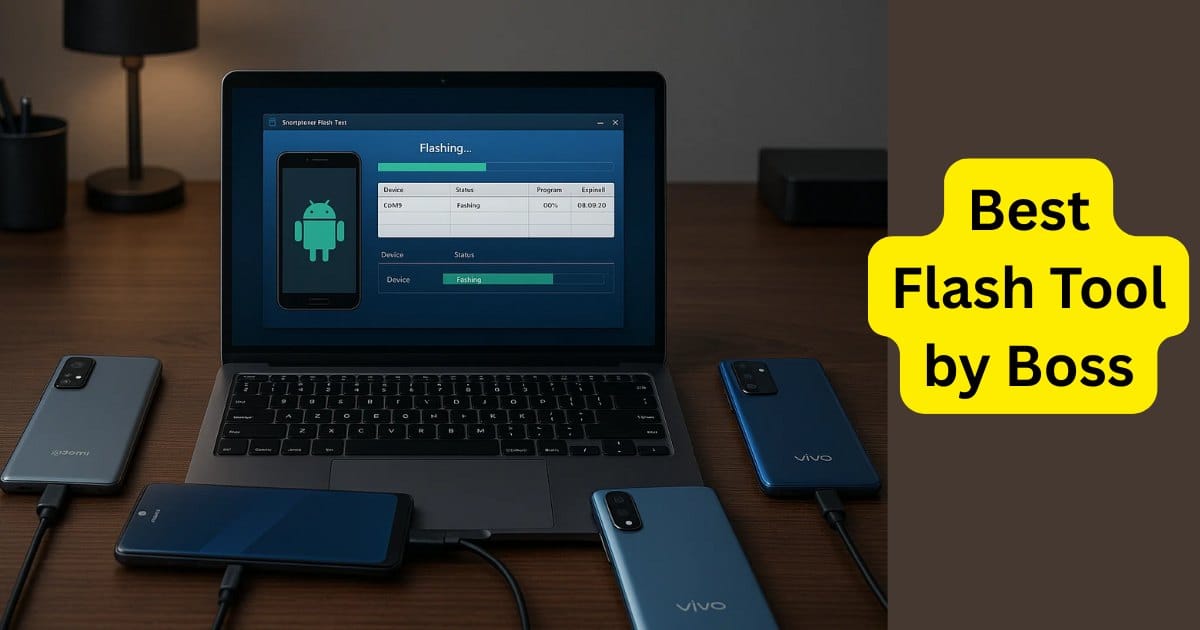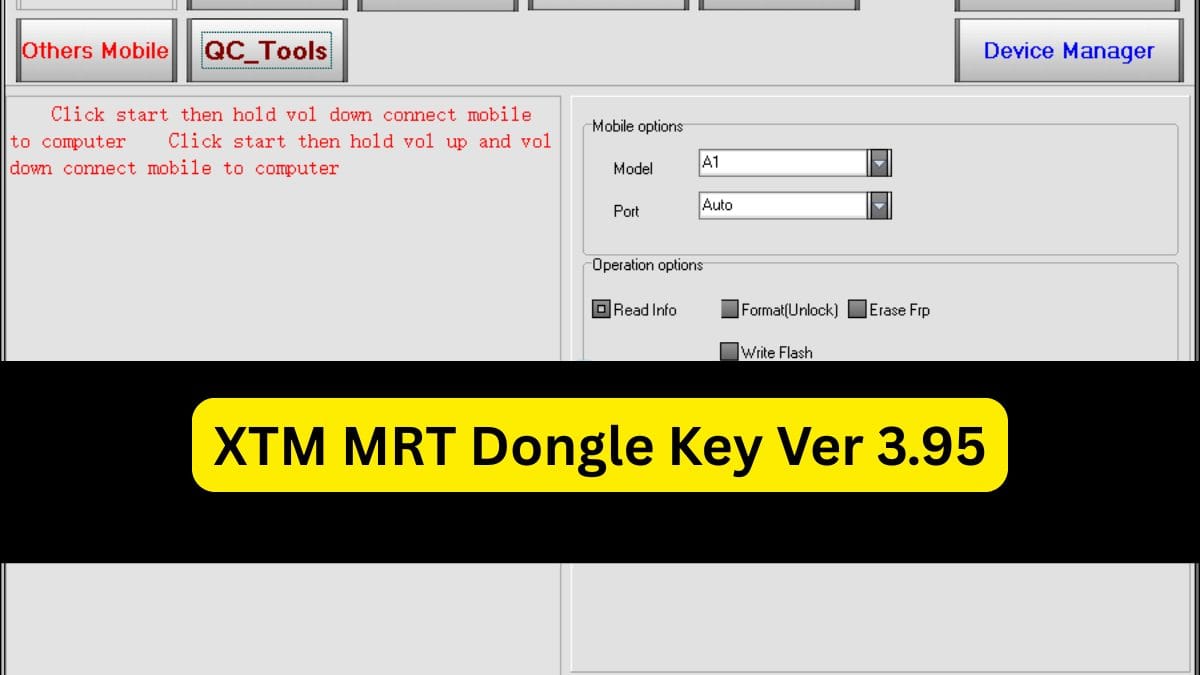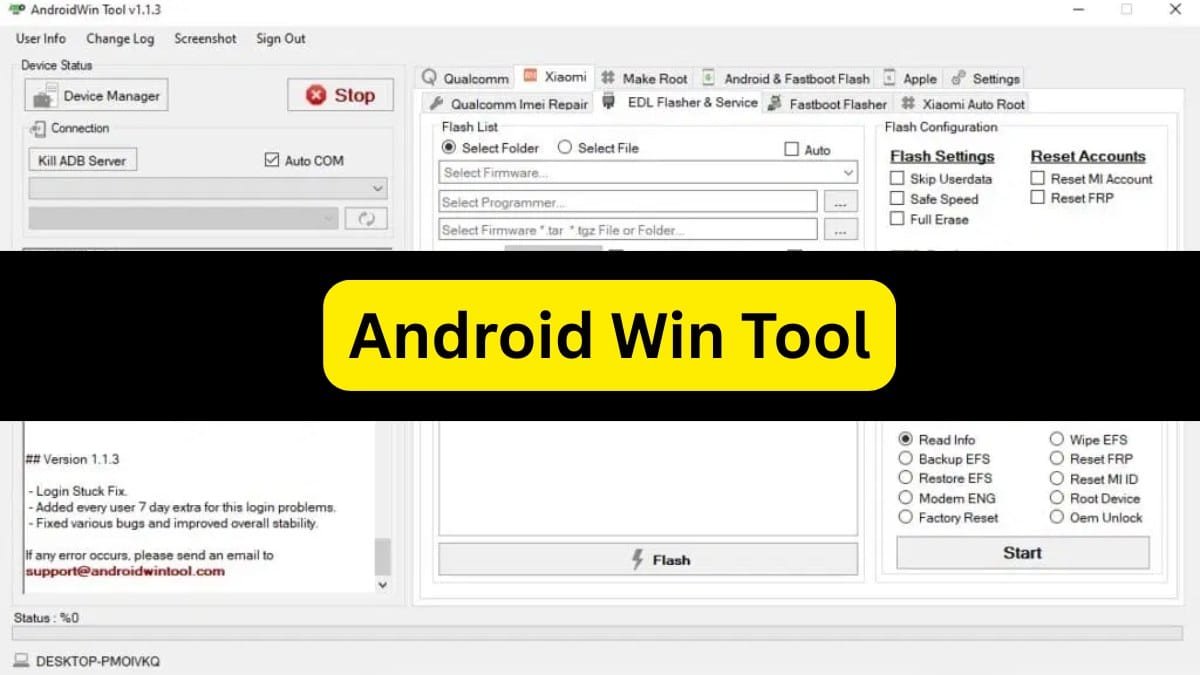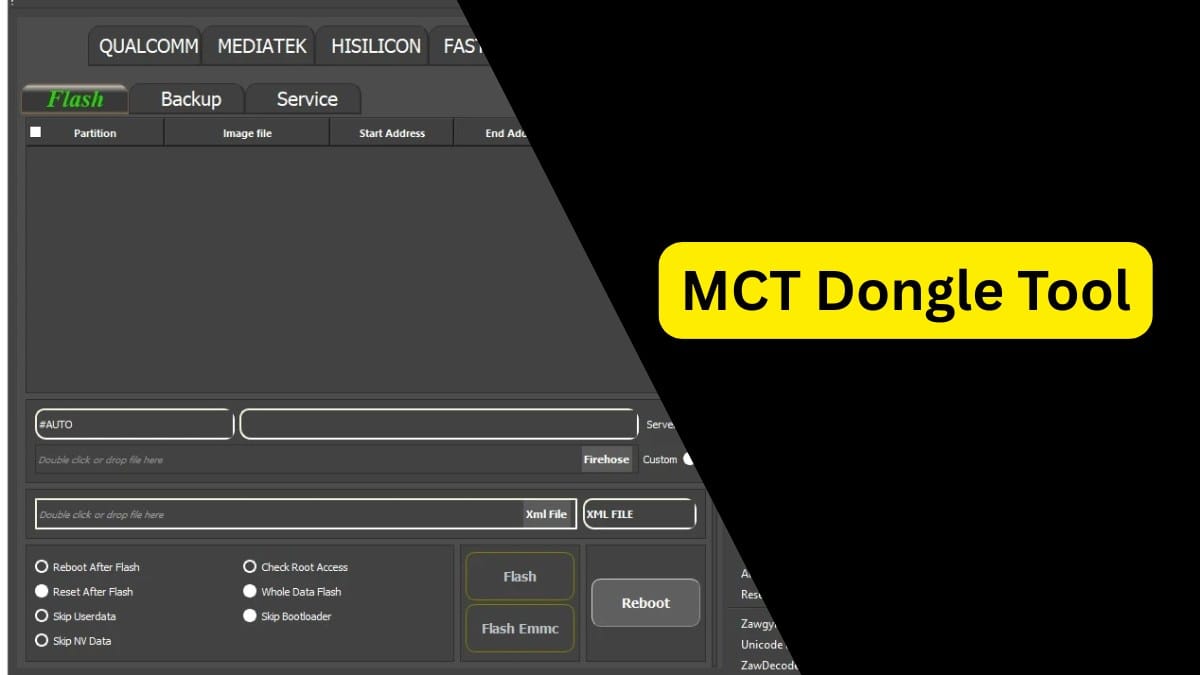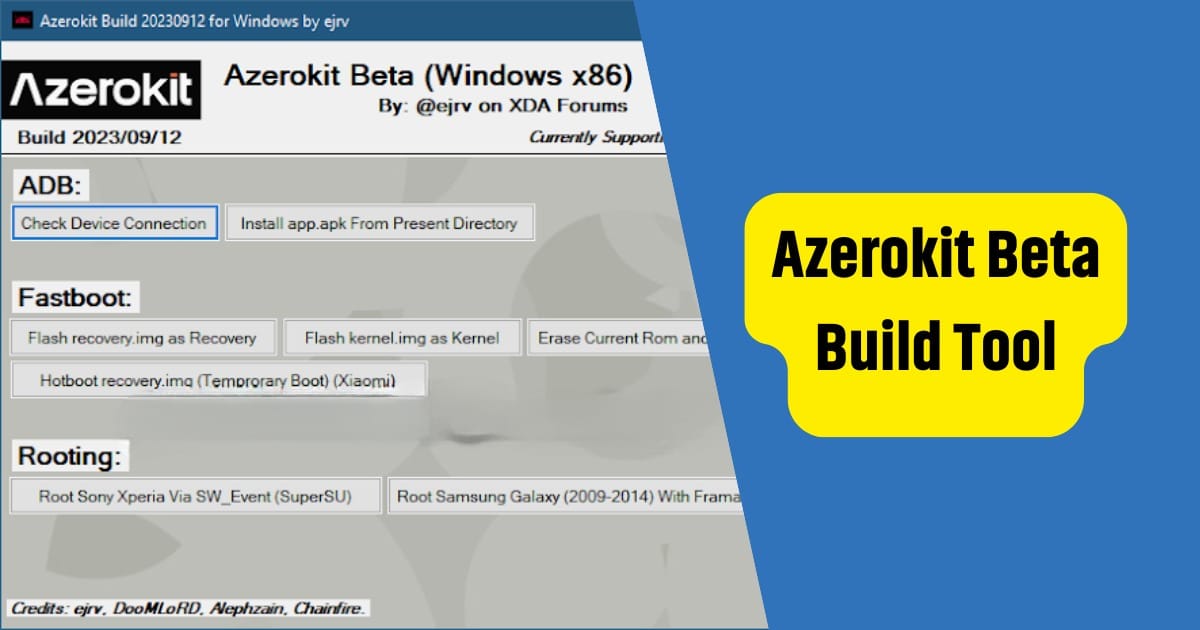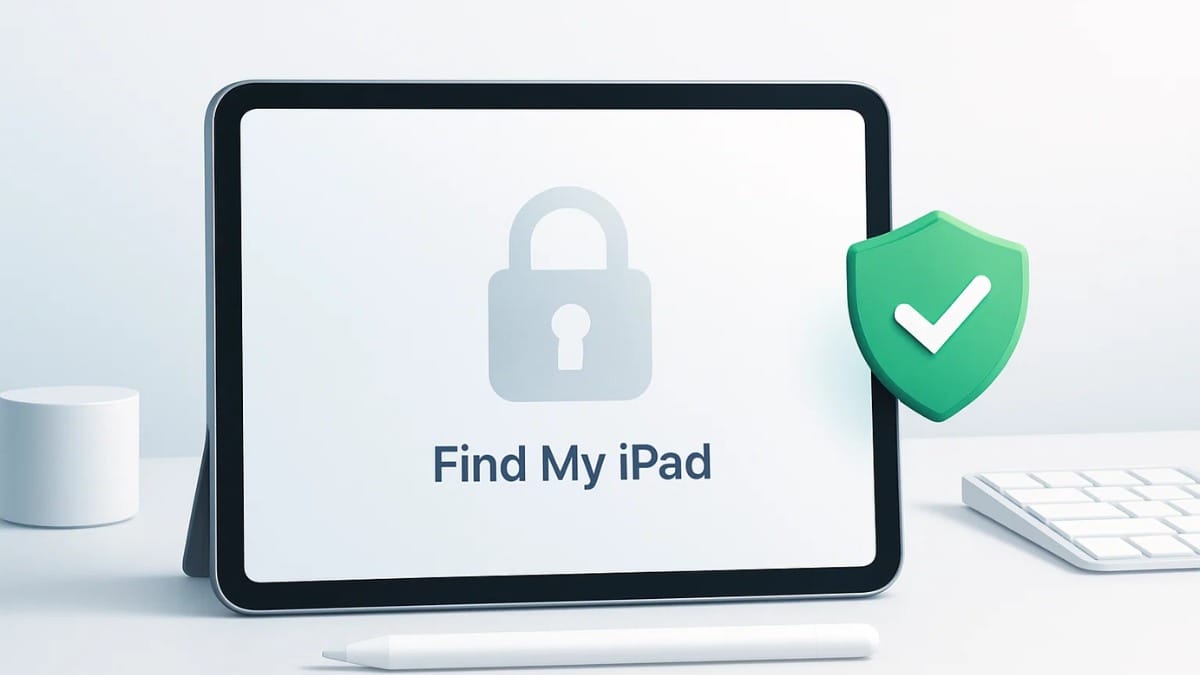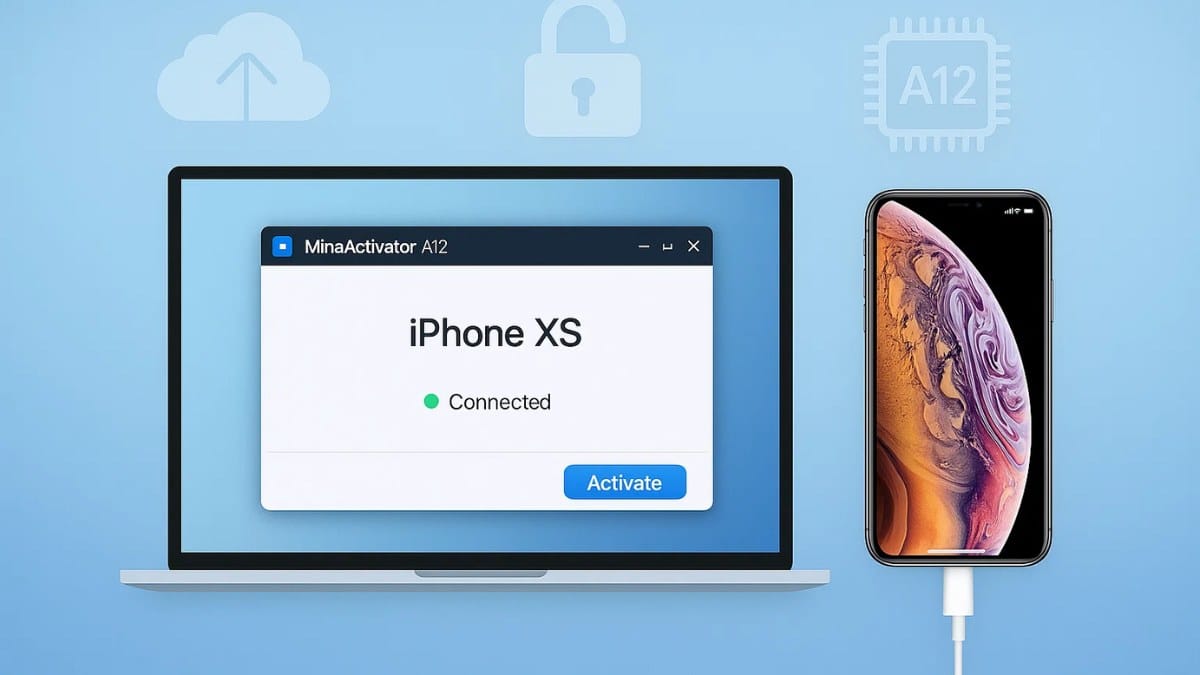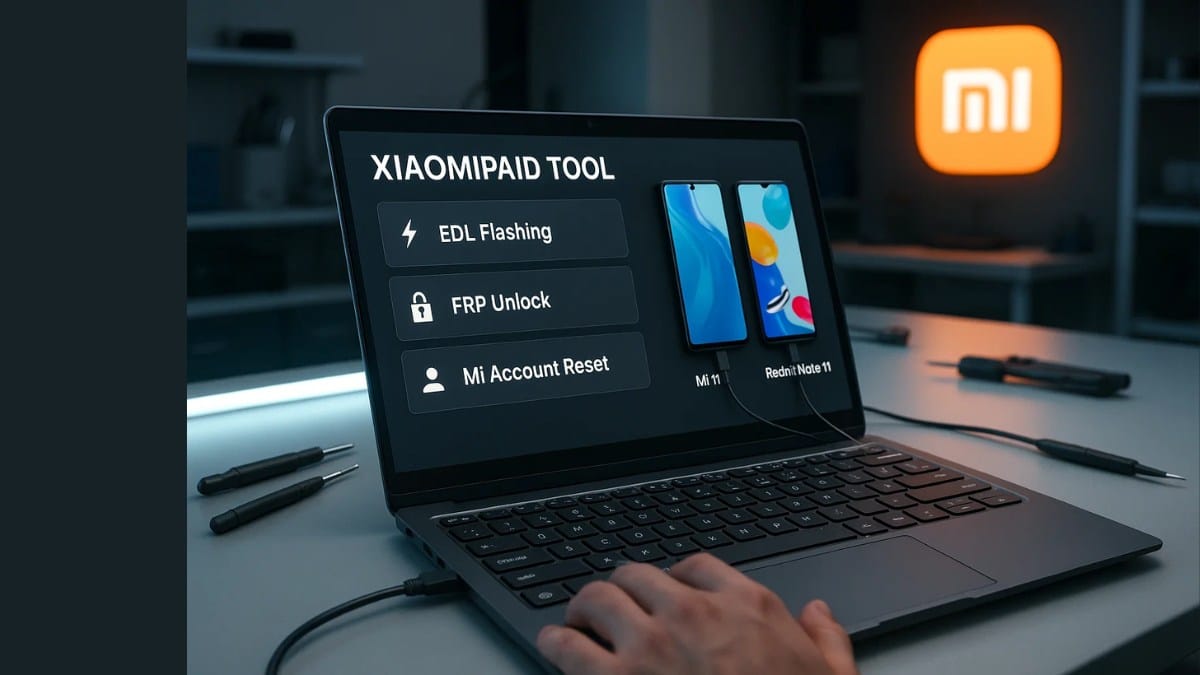The Moto G34 5G is a powerful smartphone known for its smooth performance and reliable features. However, like any other device, it may encounter software issues, boot loops, or performance problems that require flashing the stock firmware. This guide provides a step-by-step process to download and install the latest Moto G34 5G flash file.
Table of Contents
What is a Flash File?
A flash file, also known as stock firmware or ROM, is the official software pre-installed on your smartphone by the manufacturer. Flashing a stock ROM can help you:
- Fix boot loop issues
- Unbrick your device
- Remove malware or system errors
- Restore factory settings
- Upgrade or downgrade software

Moto G34 5G Flash File Details
- Device Name: Moto G34 5G
- Model Number: XT2363-1 / XT2363-5 (Check your model before flashing)
- OS Version: Android 13 (or latest available)
- Firmware Type: Stock ROM (Official)
- File Size: Varies based on the version
- File Format: ZIP/TAR
- Security Patch Level: Latest available
Prerequisites Before Flashing
- Backup Your Data: Flashing will erase all data, so back up important files.
- Charge Your Device: Ensure at least 50% battery level.
- Install Motorola USB Drivers: Download and install the latest drivers on your PC.
- Enable Developer Mode & USB Debugging:
- Go to Settings > About Phone and tap Build Number seven times.
- Navigate to Developer Options and enable USB Debugging.
- Download Required Tools:
- Motorola Flash Tool (for flashing stock firmware)
- ADB & Fastboot Tools
- Moto G34 5G Stock Firmware (Download from official sources)
Motorola MOTO G34 5G Flash File & FRP File Download
Where to Download the Official Firmware?
You can download the latest flash file from trusted sources:
- Motorola Official Support
- Firmware Websites (e.g., FirmwareFile, StockROMs)
- XDA Developers Forum
| Name | Moto G34 5G XT2363-8_FOGOS_RETIN |
| Size | 4.4 GB |
| Password | Paid 30 USDT, 2000 RS |
| Contact whatsapp number | Admin |
Ensure you download the correct file for your model number (XT2363-1 or XT2363-5).
How to Flash Moto G34 5G Stock ROM?
Step 1: Extract the Firmware File
- After downloading the firmware, extract the ZIP/TAR file to a folder on your PC.
Step 2: Boot Your Phone into Fastboot Mode
- Turn off your phone.
- Press and hold the Volume Down + Power button simultaneously until the Fastboot Mode appears.
Step 3: Connect to PC & Open Flash Tool
- Connect your Moto G34 5G to the PC using a USB cable.
- Open the Motorola Flash Tool (or RSD Lite if supported).
Step 4: Load the Firmware
- Click on Browse and select the firmware file you extracted earlier.
Step 5: Start Flashing
- Click on the Start button in the flash tool.
- Wait for the process to complete (usually takes a few minutes).
- Your phone will automatically reboot after flashing.
Read also: Phoenix Service Tool V6.1.0 Download – Best Mobile Repair Software
Post-Flashing Setup
- Initial Setup: Complete the setup wizard after rebooting.
- Restore Data: If you had backed up data, restore it.
- Check for Updates: Go to Settings > Software Update to install any pending updates.
- Reinstall Apps: Download necessary apps from the Google Play Store.
Troubleshooting Common Issues
- Device Stuck in Boot Loop: Try flashing again with a different firmware version.
- Fastboot Mode Not Detecting Phone: Ensure drivers are correctly installed and use a different USB cable or port.
- Flash Tool Error: Re-download the firmware file and check for corrupted data.
Read also: ST MTK Tool Latest Version Download Free In 2025
Conclusion
Flashing the Moto G34 5G with the latest stock firmware is a useful solution for resolving software-related problems. Always ensure you use the correct firmware version and follow the steps carefully to avoid issues. If you’re unfamiliar with flashing, seek professional assistance.
Disclaimer: Flashing firmware incorrectly can permanently damage your device. Proceed with caution and ensure you have the correct file for your model.
Read also: Gen Pro Tool Preloader Exploit 2025 – Unlock & Repair MediaTek Devices