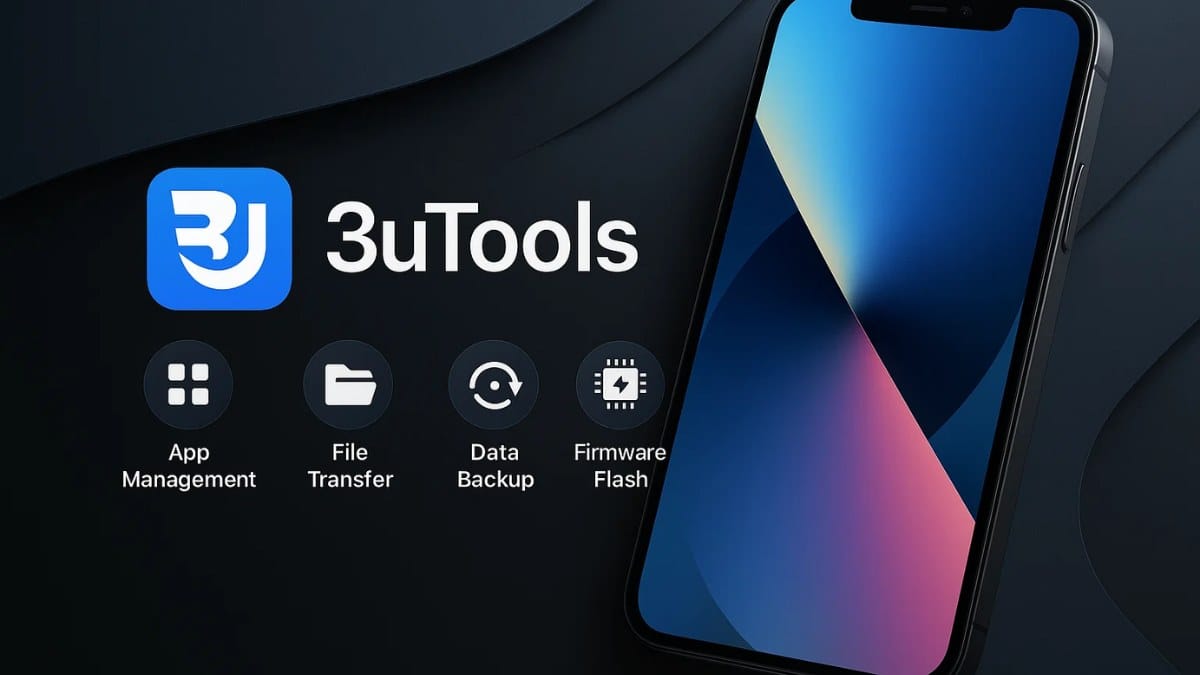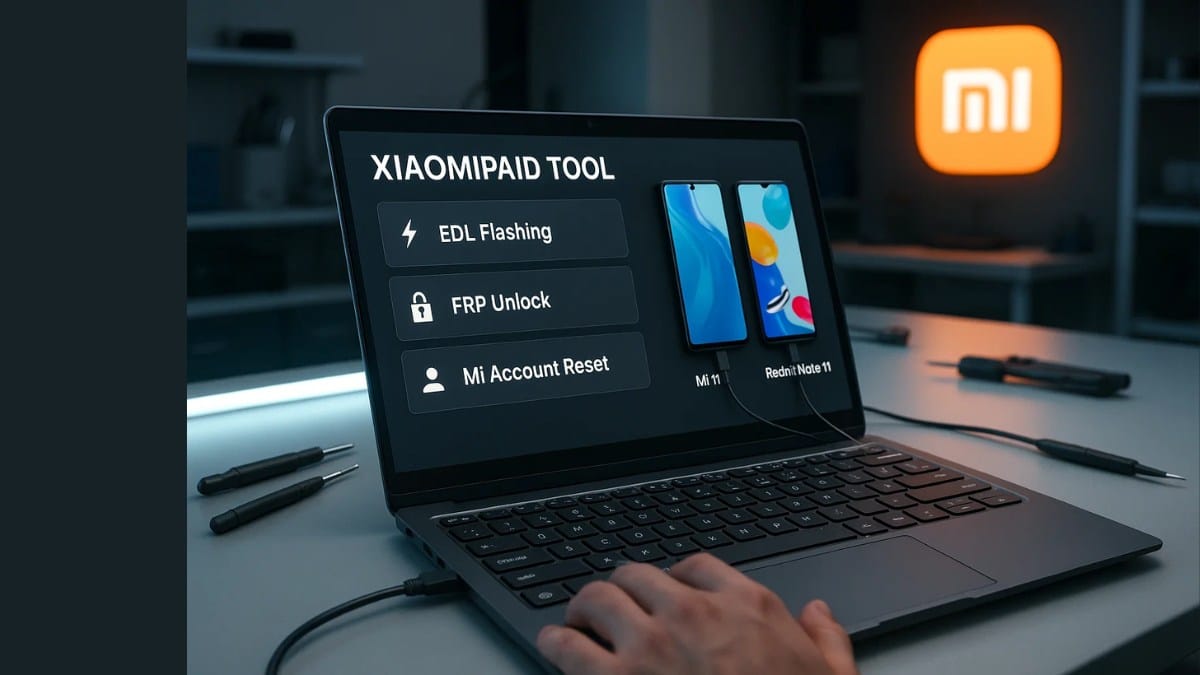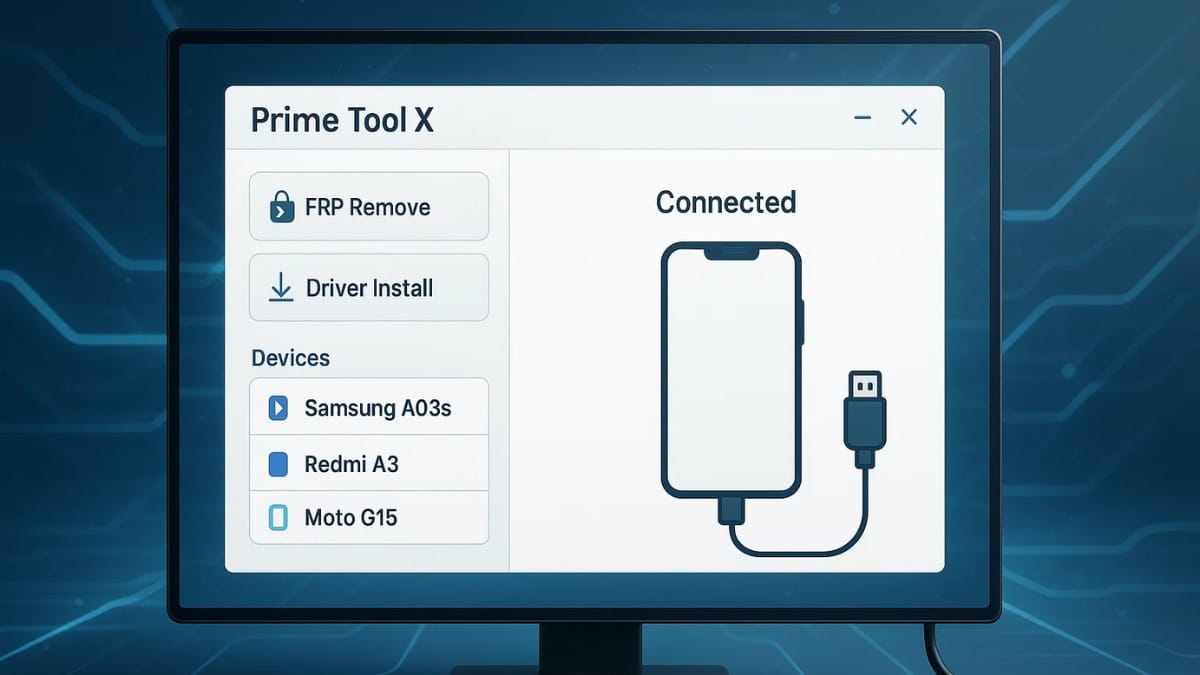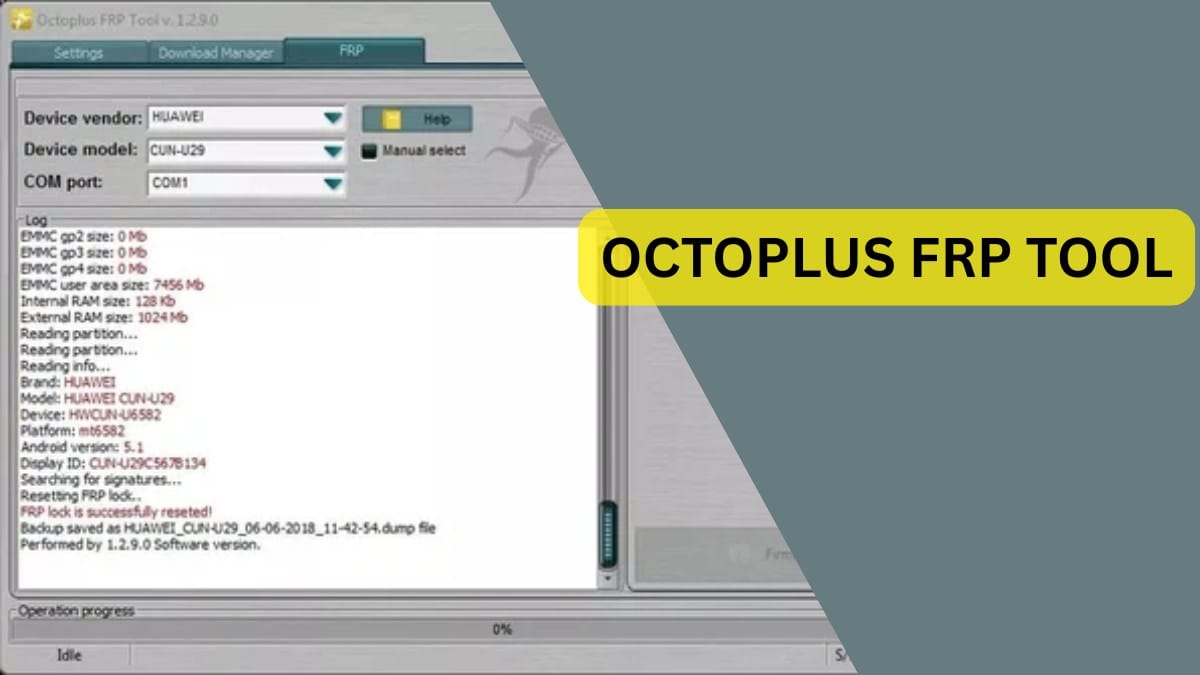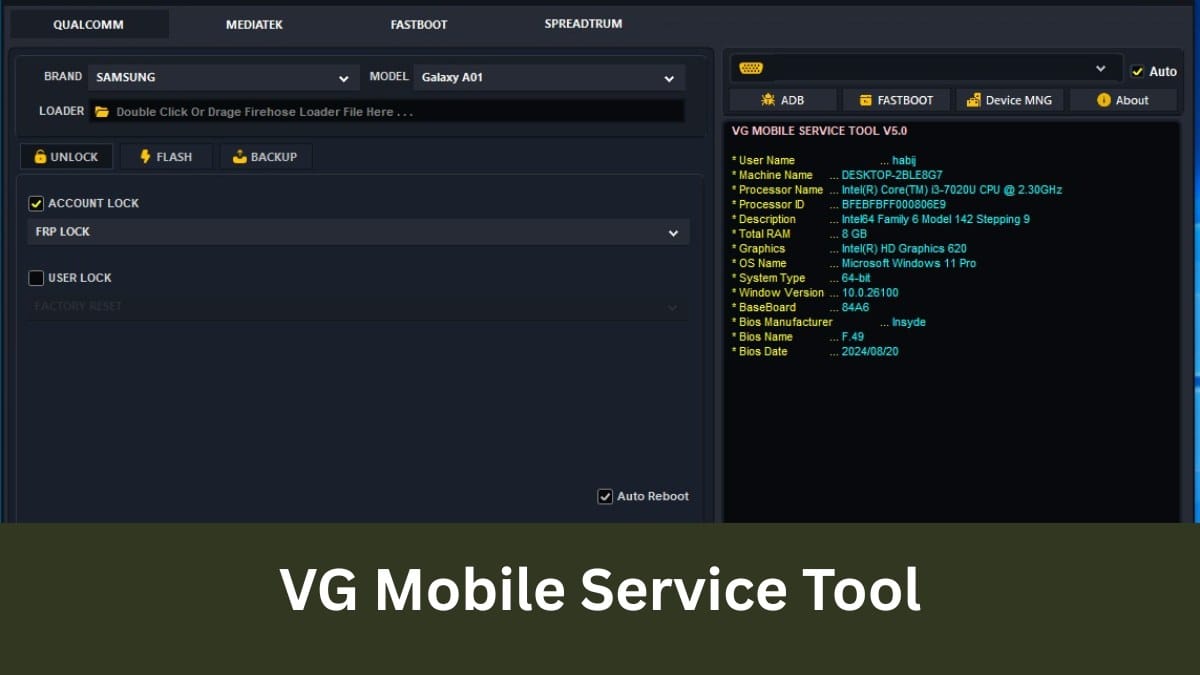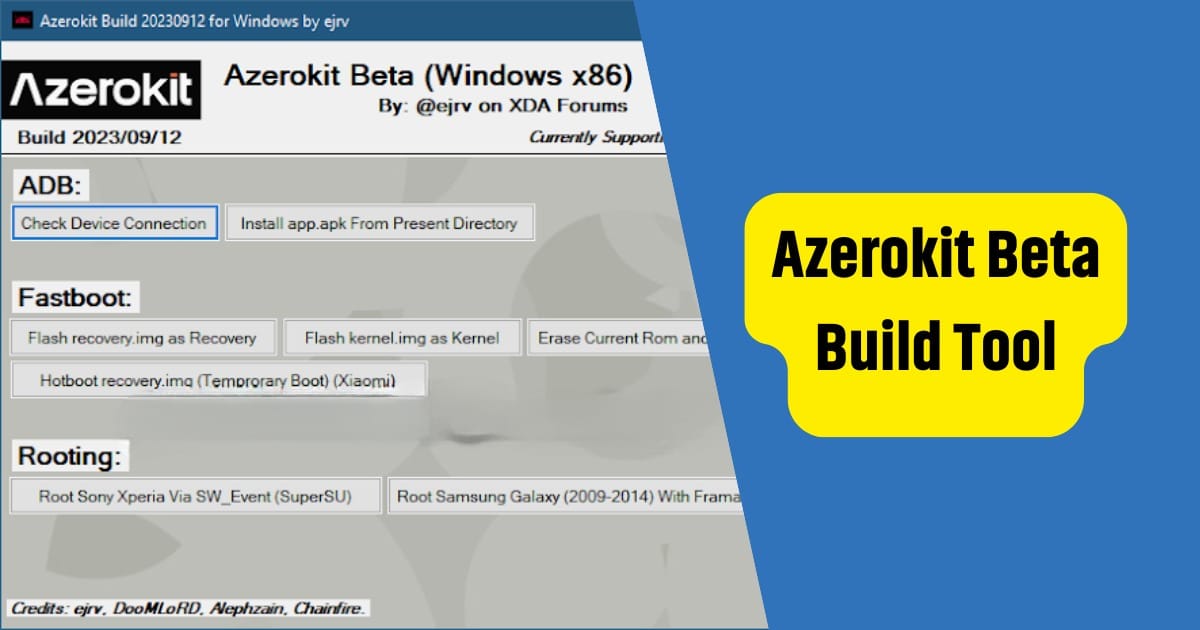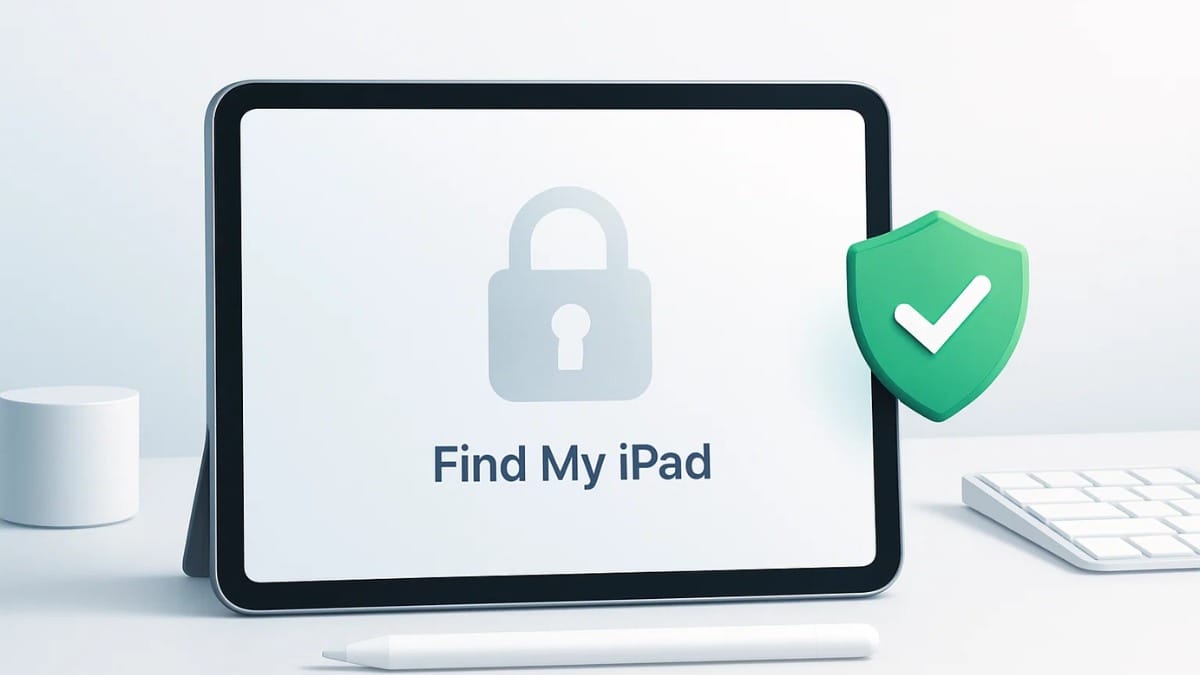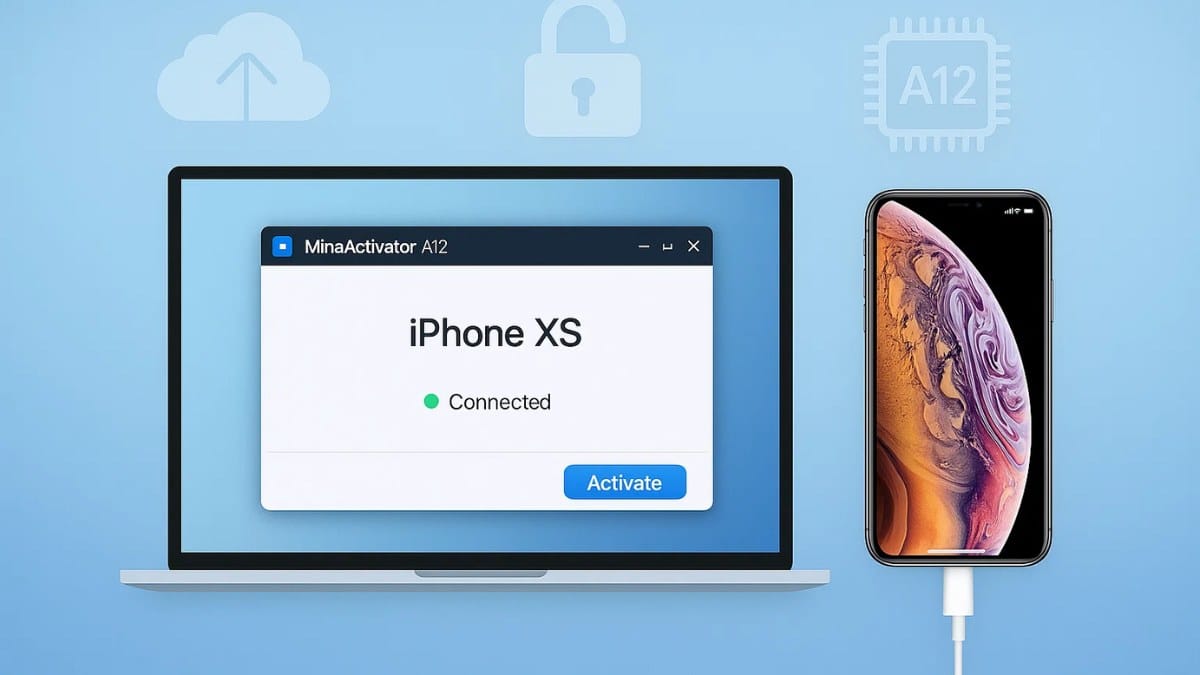Motorola Moto Tab G70 FRP removal is a common issue faced by users who want to access their device after a factory reset. Factory Reset Protection (FRP) is a Google security feature designed to protect your device from unauthorized access. However, if you’ve forgotten your Google account credentials or bought a second-hand device, bypassing FRP can be a challenge.
In this guide, we will show you how to remove FRP on Motorola Moto Tab G70 using a step-by-step method. By following the process outlined below, you can regain full access to your device.
Table of Contents
What is FRP (Factory Reset Protection)?
Factory Reset Protection (FRP) is a security feature built into Android devices to prevent unauthorized access. If FRP is enabled, after performing a factory reset, you must log in using the Google account that was previously linked to the device. This prevents thieves from wiping and reusing stolen devices.
However, in cases where users forget their credentials or purchase a second-hand device, FRP bypass becomes necessary. If you own a Motorola Moto Tab G70 and need to remove FRP, continue reading for the complete guide.

Tools Required for Moto Tab G70 FRP Removal
To successfully remove FRP on the Moto Tab G70, you’ll need the following tools:
- Moto Tab G70 FRP File – Contains the necessary firmware to bypass the FRP lock.
- SP Flash Tool v5.2104_P522 – Flashing software for installing the FRP bypass partition.
- Auth Bypass Tool – Used to bypass MediaTek authentication during the flashing process.
- Android Utility Tool – To verify FRP status and enable ADB (Android Debug Bridge) functionality.
- USB Cable – Ensure you have a reliable USB cable to connect the device to the PC.
Download Moto Tab G70 FRP File
| File Name: | Moto G70 FRP File |
| Size: | 42.78 Mb |
| Password: | None |
Step-by-Step Guide to Bypass Moto Tab G70 FRP Removal
Follow these steps carefully to remove FRP from your Moto Tab G70:
Step 1: Install MediaTek USB Drivers
Before proceeding, install the MediaTek USB drivers on your computer. These drivers are essential for ensuring a stable connection between your Moto Tab G70 and PC.
Step 2: Disable Driver Signature Enforcement
If you’re using Windows, disable driver signature enforcement to allow the installation of unsigned drivers. This step is important for bypassing any restrictions on flashing tools.
Step 3: Unzip the FRP Removal Package
Download and unzip the FRP removal package. You should see the following files:
- Moto Tab G70 scatter file
- SP Flash Tool
- Auth Bypass Tool
Step 4: Bypass MediaTek Auth Protection
- Launch the Auth Bypass Tool.
- Power off your Moto Tab G70 and connect it to the PC using a USB cable.
- The tool will automatically bypass the MediaTek authentication, allowing you to continue the flashing process.
Step 5: Flash the FRP File Using SP Flash Tool
- Open the SP Flash Tool on your computer.
- Load the scatter file from the extracted FRP folder.
- Uncheck all options except for the FRP partition in the SP Flash Tool.
- Click Download to begin flashing the FRP partition to your device.
Step 6: Wait for Flashing to Complete
Once the flashing process starts, wait for it to complete. The tool will show a green checkmark once the flashing is successful.
Step 7: Power On Your Device
After flashing, disconnect the device and turn it on. The Moto Tab G70 should now boot without asking for the Google account credentials previously linked.
Post-Flash Steps
- Verify FRP Status: Use the Android Utility Tool to confirm that the FRP has been removed.
- Factory Reset (Optional): You can perform a factory reset if needed to start fresh.
FAQ About Moto Tab G70 FRP Removal
Q1: Can I remove FRP without a PC?
Unfortunately, bypassing FRP requires a PC and the necessary flashing tools. Without these tools, it’s not possible to remove FRP.
Q2: Is this method safe?
Yes, this method is safe if done correctly. Always ensure that you use reliable tools and files from trusted sources to prevent any issues.
Q3: Will this process erase my data?
Flashing the device typically wipes all data. It’s recommended to back up your data before starting the process.
Q4: Can this method be used for other Motorola devices?
This method is specific to the Moto Tab G70 and other MediaTek-powered devices. Other Motorola devices may require different methods for FRP removal.
Q5: What should I do if the FRP removal fails?
If the process fails, repeat the Auth Bypass step and ensure that all tools and drivers are correctly installed.
Conclusion
Removing FRP on the Motorola Moto Tab G70 can be a straightforward process if you follow the correct steps. By using the SP Flash Tool and Auth Bypass Tool, you can successfully bypass the Google account verification and regain access to your device. Always be sure to use the latest tools and files, and remember to back up your data before starting the process.
Disclaimer
This guide is for educational purposes only. Bypassing FRP on a device without proper authorization may violate terms of service or local laws. Proceed at your own risk.